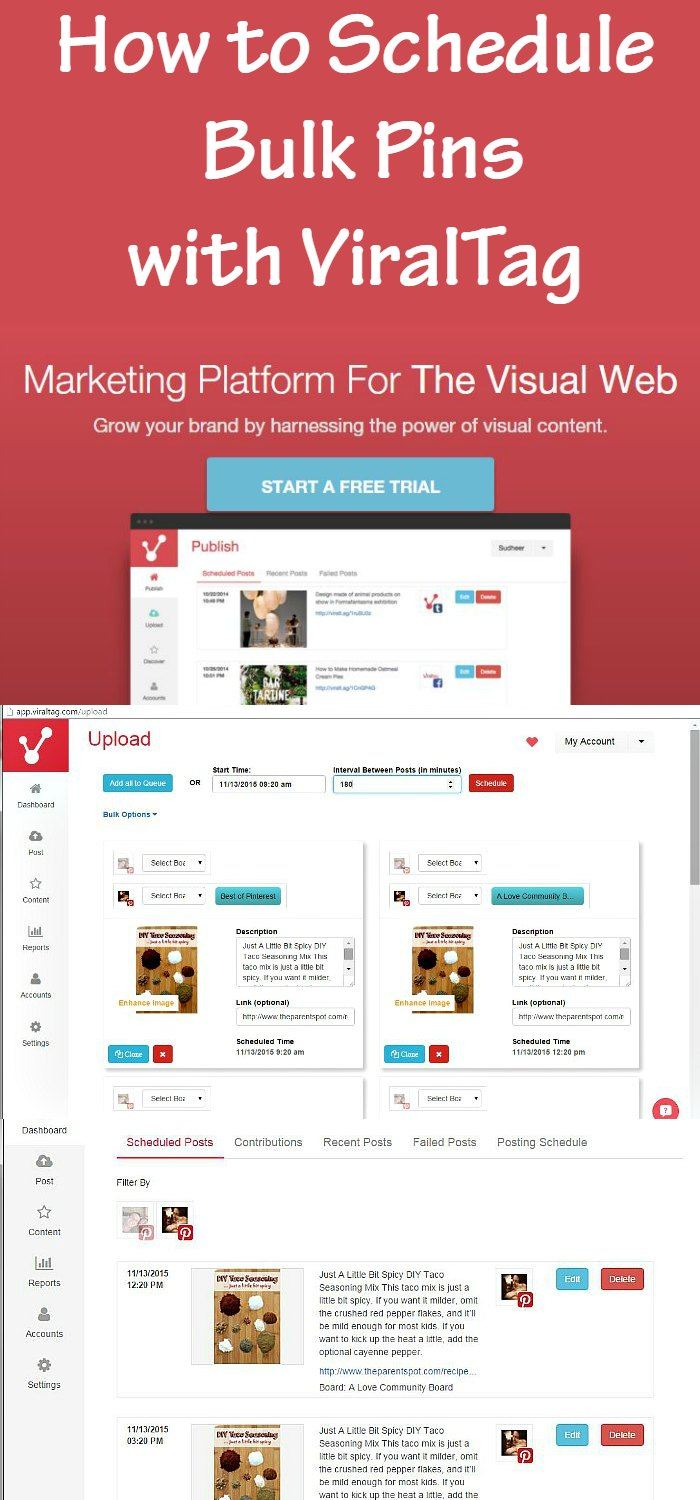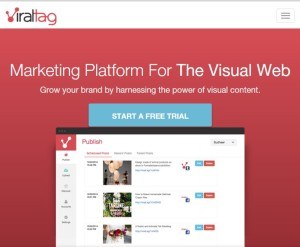Update in 2024! Viraltag is no longer in operation!
Update in 2019! As of around 2017, we switched to using Tailwind exclusively, for two reasons:
First, Tailwind is an approved Pinterest partner, and given that Pinterest has pretty much shut down other services that aren’t approved (like Board Booster), I was worried that ViralTag would be shut down.
Tailwind is now cheaper! The starter plan is now $9.99 a month, while ViralTag is a whopping $24/month!
Learn how to schedule a blog post on multiple Pinterest boards with Tailwind using board lists.
Social media is so important, and it’s crucial t have the right tools, whether it’s a great Facebook post template, social media scheduler, or excellent video or photo editing software.
I’ve been looking for a good tool for scheduling Pinterest Pins for a while now. It seems that most tools are either to expensive, don’t have the features I want, or I haven’t loved the interface.
So, I was pretty pleasantly surprised when I tried out ViralTag. They have a $12/month blogger plan, which allows you to schedule as many pins as you want. Since I have two Pinterest accounts, it was a fantastic way to manage two accounts in one place. They also have a business plan ($19/month) and larger Brand and Business Plans.
What is ViralTag?
It’s a social media scheduling tool. You can use ViralTag to schedule from Facebook, Twitter, LinkedIn, Twitter, Tumbler and Instagram. I personally use it just for scheduling from Pinterest.
How to Bulk Schedule a Pin with ViralTag
Since learning how to schedule a pin over different boards was a little tricky for me, I thought I’d share how to do that here.
First, you’ll need to get a ViralTag account (there’s a FREE 14 day trial – love that).
Then, you install either the Chrome Extension or Safari Extension (you need to be running Google Chrome or Safari for this to work), or the Bookmarklet. There are details on how to install these here – don’t worry, it’s easy to do.
Now, go to the blog post you want to pin. Then click the ViralTag extenstion button. It’s the little pinkish button with one large circle, and two smaller circles.
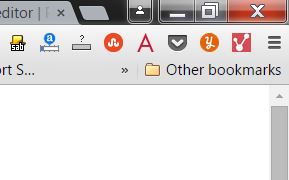
You can also click the Viraltag bookmarklet in your bookmarks tab if you prefer. Note: you can also right click on the image you want to pin as well.
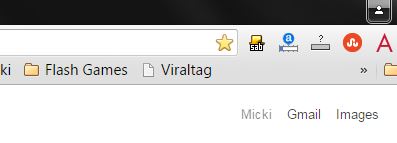
Now, click on the image you want to pin.
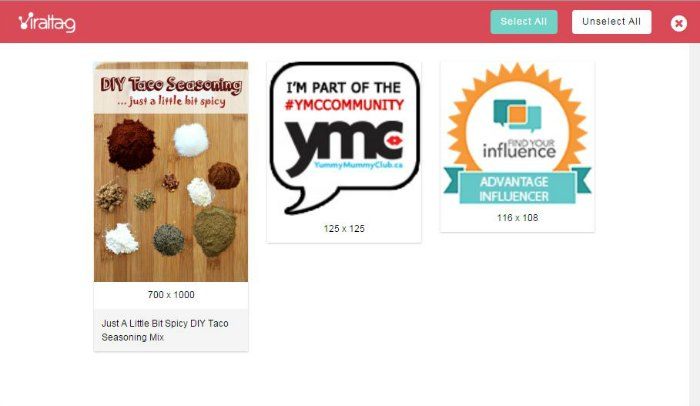
Click Schedule.
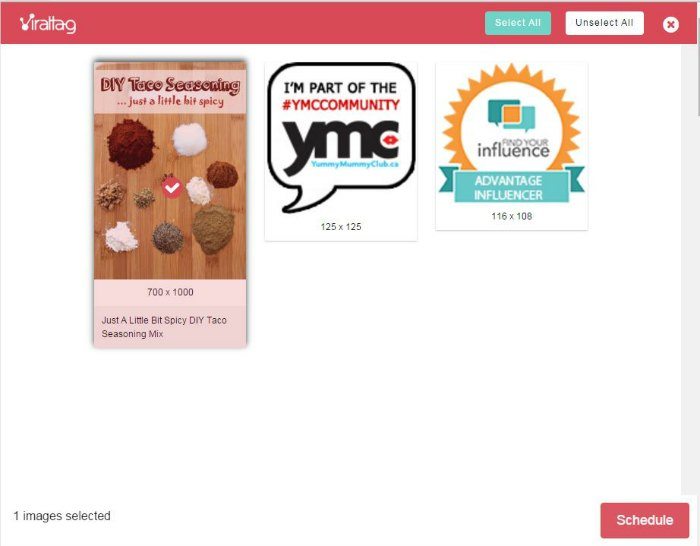
The ViralTag scheduler appears.
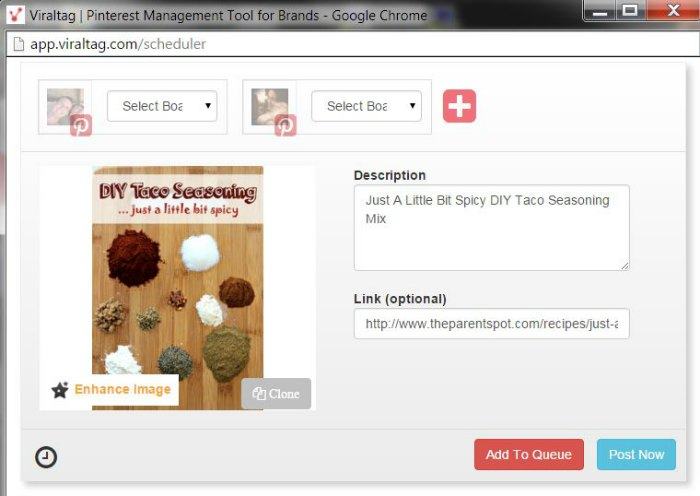
Because I want to re-pin this same pin multiple times, I’m going to select Clone (it’s the little grey button to the bottom right of the image).
Then, I click Clone again to create as many Pin copies as I need.
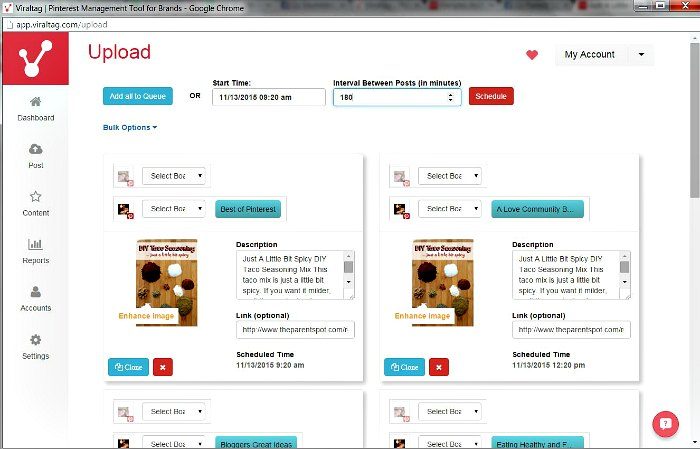
Next, select the board you want to pin to for each Pin. You can pin to the same board each time if you want, or select a different board for each Pin; it’s up to you.
If you’re scheduling to different boards, here’s a huge time saving tip! Use ViralTag’s new Board Lists feature. This works well if you often pin to the same set of boards, as it saves selecting multiple bards every time. You can find out more here.
Next, set the Interval Between Posts (in minutes). This is the time between each Pin. I chose 180 minutes, meaning that each of my Pins will be spaced out by 3 hours. This will prevent my followers from being spammed by the same Pin all at once.
Now, click Schedule. You’re done!
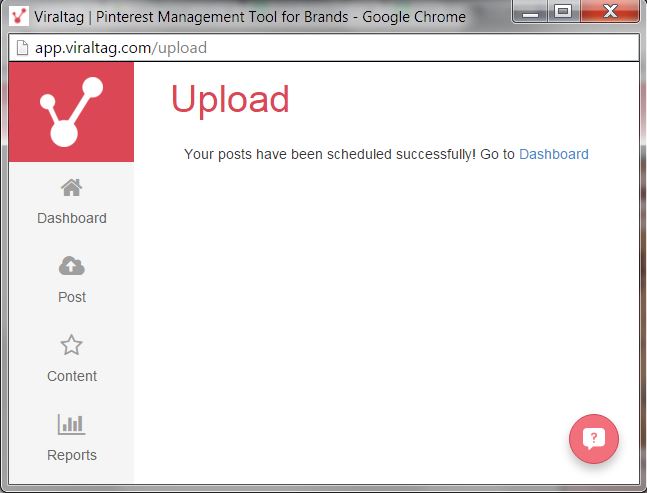
You can go to the Dashboard to see your Pins and confirm their schedule.
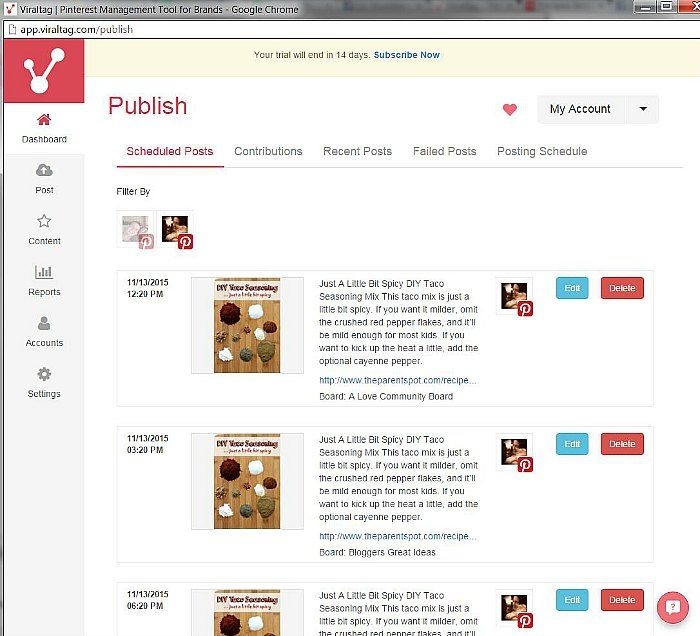
What else does ViralTag do?
Edit Pins on the fly
I really love that it’s integrated with Canva (a graphics tool). This means that I can click the Enhance Image button, and edit my image right in ViralTag. You can even add text, which is a HUGE timesaver for me.
Add your own images to a Pin
I showed you how to pin an image from a blog post, but you can also schedule pins from your computer, through Facebook (how cool!), from Dropbox, using web search, from Flickr, and from Google Drive.
Multiple images and repins
You can even schedule multiple images at once, and schedule re-pins directly from Pinterest.
Right now they’re offering a 60% lifetime discount if you’re a blogger and you create an honest blog post about them. Fantastic deal.